 |
|
 |
Page Conventions
All i-PhoneNet web interface pages contain : Help, Home, and Logout

-
Help, Home, and Logout Links
- Help Link
The Help link displays the Help page associated with the current function or page. The Help page opens in its own browser window separate from the i-PhoneNet application. To exit the Help page, click the X in the upper right corner of the browser window. - Home Link
The Home link displays the Home page associated with the role of the current user. - Logout Link
The Logout link displays the Logout page.
These links display on every page.
-
Call Manager and Attendant Console links
- Call Manager Link
The Call Manager link opens the Call Manager in a separate window from the i-PhoneNet application. To exit Call Manager, click the X in the upper right corner of the Call Manager window. - Attendant Console Link
The Attendant Console link opens the Attendant Console in a separate window from the i-PhoneNet application. To exit Attendant Console, click the X in the upper right corner of the Call Manager window.
These links display on every page.
-
Navigation Pane and Content Pane
On a i-PhoneNet web page, the navigation pane and content pane display below the logo pane.
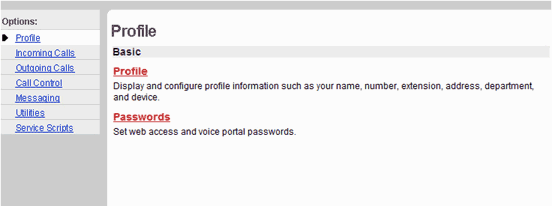
Navigation Pane (Left) and Content Pane (Right)
The navigation pane displays options, each of which has a menu associated with it. Clicking an option, for example, Profile, highlights the option and displays its associated menu (Profile) on the content pane. Menu items display as links to related pages.
-
Buttons
These buttons display on most content panes and are used to add, modify, and save data, or to display the previous page.
 |
Click Apply to save any changed information on the current page. |
 |
Click OK to save any changed information on the current page and display the previous page. |
 |
Click Cancel to cancel the last operation, revert display to the information last-saved on the page, and display the previous page. |
 |
Click Add to display another page, which allows you to add an item to the system, for example, a user. |
 |
Click Delete to remove the selected item from the system. |
NOTE: Clicking the Back button on the browser is also useful.
|
Best viewed with IE 5.0 and Netscape 6.0 & above. © SingTel All Rights Reserved.
|