 |
|
 |
Outlook Integration
- Activate Outlook Integration
- Deactivate Outlook Integration
Use this menu item on the User - Call Control menu page to
The Outlook Integration service allows you to access your Outlook contacts from i-PhoneNet Call Manager.
Activate Outlook Integration
Use this procedure to activate Outlook Integration.
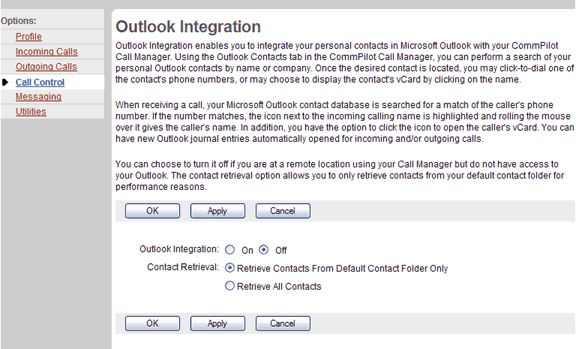
Call Control - Outlook Integration
- On the User - Call Control menu page click Outlook Integration. The User - Outlook Integration page displays.
NOTE: When the i-PhoneNet Call Manager page is opened, an alert box displays asking if a i-PhoneNet component can be downloaded, which enables Outlook Integration. Click OK to allow download and installation. (This may take a few minutes.) The i-PhoneNet window displays upon completion.
You may be instructed to reboot your PC in order for the changes to take effect. If you click NO, you do not have an Outlook list to view. Clicking NO may cause scripting errors. Until you download the necessary components, the alert box appears each time i-PhoneNet is opened. - Click the "On" button.
- Save your changes. Click Apply or OK. Apply saves your changes. OK saves your changes and displays the previous page.
To exit without saving, select another page or click Cancel to display the previous page.
Deactivate Outlook Integration
Use this procedure to deactivate Outlook Integration.
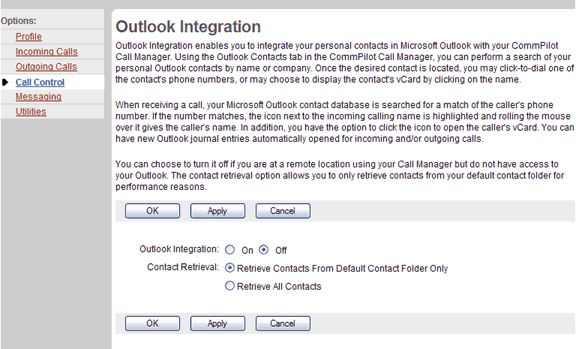
Call Control - Outlook Integration
- On the User - Call Control menu page click Outlook Integration. The User - Outlook Integration page displays.
- Click the "Off" button.
- Save your changes. Click Apply or OK. Apply saves your changes. OK saves your changes and displays the previous page.
To exit without saving, select another page or click Cancel to display the previous page.
|
Best viewed with IE 5.0 and Netscape 6.0 & above. © SingTel All Rights Reserved.
|