 |
|
 |
Selective Call Rejection
- Activate or Deactivate a Selective Rejection Entry
- Add a Selective Rejection Entry
- Modify a Selective Rejection Entry
- Delete a Selective Rejection Entry
Use this menu item on the User - Incoming Calls page to
The Selective Rejection service allows you to screen calls by rejecting certain specific calls.
Below is an explanation of each item on this page:
| Description | Description of the instance of the selected call type. |
| Days | Days assigned to the instance of the selected call type. |
| Hours | Hours assigned to the instance of the selected call type. |
| Calls from | Phone numbers assigned to the instance of the selected call type. |
Activate or Deactivate a Selective Rejection Entry
Use this procedure to activate or deactivate a Selective Rejection entry. Selective Rejection allows you to reject calls from certain selected numbers.
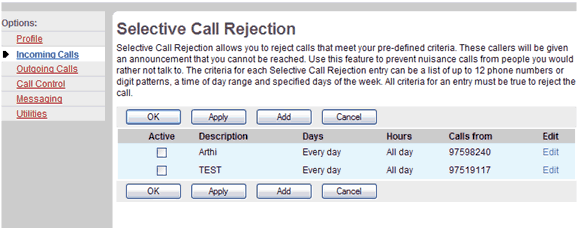
Incoming Calls - Selective Call Rejection
- On the User - Incoming Calls menu page click Selective Rejection. The User - Selective Call Rejection page displays.
- Check the Active check box beside the selection to activate. To deactivate a selection, uncheck the Active check box beside the selection to deactivate.
- Save your changes. Click Apply or OK. Apply saves your changes. OK saves your changes and displays the previous page.
To exit without saving, select another page or click Cancel to display the previous page.
Add a Selective Rejection Entry
Use this procedure to add a new Selective Rejection entry.
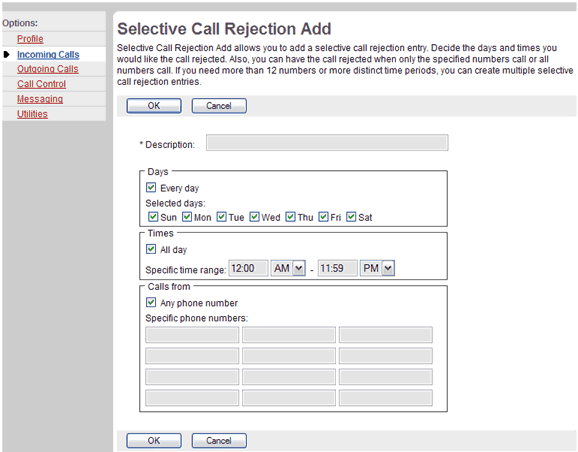
Selective Call Rejection - Selective Call Rejection Add
- On the User - Incoming Calls menu page click Selective Rejection. The User - Selective Call Rejection page displays.
- Click Add. The User - Selective Call Rejection Add screen displays.
- In the Description text box, type a description of the phone numbers to add to your selective rejection service.
- Check the check boxes for the days to apply to the selection. You can check Every day or if you only want these calls to be rejected on certain days, check the appropriate box(es) for those day(s). When you check Every day, the boxes for all the weekdays are checked automatically. When you remove the check that pertains to a day, the check box for Every day is cleared automatically.
- Select the times to associate the selective rejection of these calls. Check the All day box if you want calls from specified numbers rejected 24 hours a day. Otherwise, type the start and end times, being sure to specify AM or PM.
- To reject calls from any number, check the Any phone number check box. Otherwise, click your cursor in a text box and type the phone numbers to trigger Selective Rejection (not extensions). If this number is not one assigned to the group, type the complete number. You can use wild cards (see Note).
NOTE: You can use wild cards. The "?" is a wild card that can replace a single digit anywhere in a digit string. A trailing "*" represents a digit string and can only appear at the end of a string containing digits and "?" wild cards. For example: 45055512?4, 450555??34, 4505?5* are all valid entries.
- To save your changes and display the previous page, click OK.
To exit without saving, select another page or click Cancel to display the previous page.
Modify a Selective Rejection Entry
Use this procedure to edit a Selective Rejection entry.
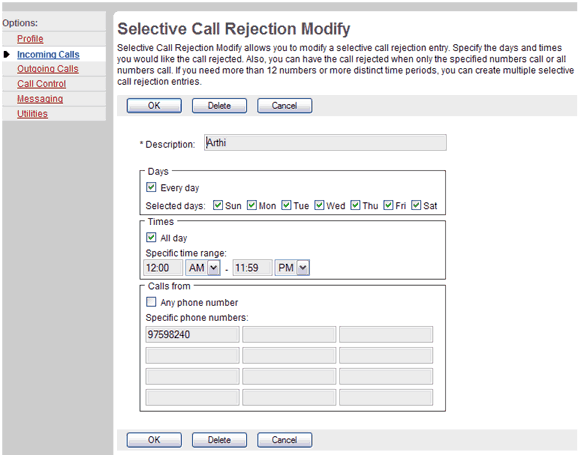
Selective Call Rejection - Selective Call Rejection Modify
- On the User - Incoming Calls menu page click Selective Rejection. The User - Selective Call Rejection page displays.
- Click the Edit link next to the entry to modify. The User - Selective Call Rejection Modify page displays.
- Modify the information as required.
- To save your changes and display the previous page, click OK.
To exit without saving, select another page or click Cancel to display the previous page.
Delete a Selective Rejection Entry
Use this procedure to delete a Selective Rejection entry.
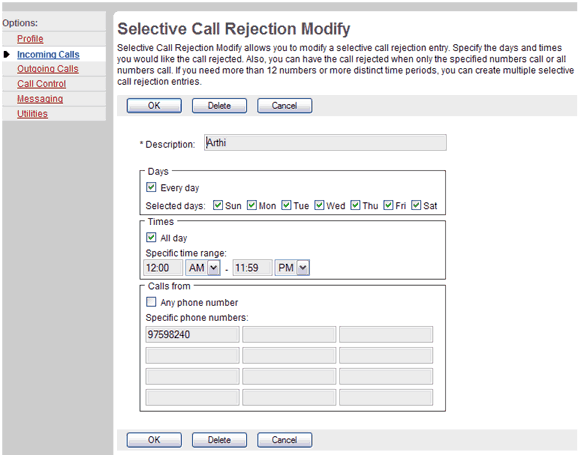
Selective Call Rejection - Selective Call Rejection Modify
- On the User - Incoming Calls menu page click Selective Rejection. The User - Selective Call Rejection page displays.
- Click the Edit link next to the entry to delete. The User - Selective Call Rejection Modify page displays.
- Click Delete. The entry is deleted and the User - Selective Call Rejection page displays.
WARNING: This action cannot be undone. Once you click Delete, the instance is permanently deleted.
|
Best viewed with IE 5.0 and Netscape 6.0 & above. © SingTel All Rights Reserved.
|