 |
|
 |
- List Bridges
- Delegate Bridge Administration
- Active: a check mark indicates that this bridge is currently active and can be used to schedule a conference. Conference bridges without a checkmark are inactive. Inactive bridges can not be used to conduct conferences or any live actions (for example, calling-in, joining, or adding a participant). Conferences can be scheduled that are connected to an inactive bridge. To change an inactive bridge to an active bridge, contact your group administrator.
- Name: displays the name of the conference bridge.
- Phone Number: displays the phone number for this conference bridge.
- Extension: displays the extension for this conference bridge.
- Ports: displays the number of ports available for use on this conference bridge.
- On the User - Conferencing menu page click Bridges. The User - Conference Bridges page displays.
- To display the previous page, click OK.
Use this menu item on the User - Conferencing menu page to:
List Bridges
You use the User -Conference Bridges page to list bridges assigned to you on the system as shown in the following figure. On this page you can search for a particular bridge. From this page, you select a bridge to share with delegates.
The User - Conference Bridge page is a list page that allows you to search several different ways. You can click the headings of a column to change the sort order of items in the column, use the input boxes below the data to specify search criteria, or click the page links, for example, Next or Previous.
The following information is displayed for each bridge:
Use this procedure to display all or a subset of your bridges.
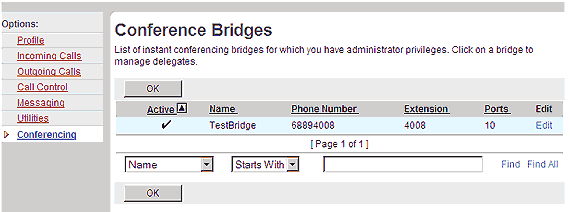
-
Delegate Bridge Administration
- On the User - Conferencing menu page click Bridges. The User - Conference Bridges page displays.
- Click Edit or any item on the row of the bridge whose administration privileges you want to delegate. The User - Conference Bridges Delegates page displays.
- On the Bridge Administrators column, select the administrators to delegate bridge administration of this bridge to. Select some or all of the administrators. The names of bridge administrators are listed in alphabetical order.
- To select several bridge administrators listed in consecutive order, click the first administrator name you want and, while holding down the SHIFT key on the keyboard, click the last administrator name you want to select.
- To select more than one bridge administrator, but not in a particular order, use your mouse to click the administrator names while holding down the CTRL key on the keyboard.
- Click the Add> to assign selected bridge administrators to the Bridge Delegates column. Or, to move all services, click Add All>>.
NOTE: Click Remove< and Remove ALL<< to remove bridge delegates from this bridge.
- Click OK to save your changes. The previous page displays.
To exit without saving, click Cancel or select another page.
You use the User - Bridges Delegates page to delegate your bridge administration privileges to another bridge administrator. To assign bridge administration privileges to a delegate, use the User - Bridges Delegates page as follows.
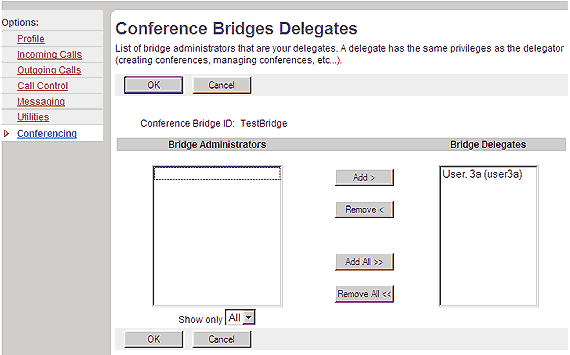
|
Best viewed with IE 5.0 and Netscape 6.0 & above. © SingTel All Rights Reserved.
|