 |
|
 |
i-PhoneNet Express
- Configure Profiles for Incoming Calls
Use this menu item on the User - Incoming Calls page to
The i-PhoneNet Express service allows you to select your i-PhoneNet Express profile and configure the handling of your incoming calls.
Configure Profiles for Incoming Calls
Use this procedure to configure i-PhoneNet Express profiles for incoming calls.
- On the User - Incoming Calls menu page click i-PhoneNet Express. The User - i-PhoneNet Express page displays.
- From the Current Profile drop-down list, select your current status. The default status is None.
For the Available: In Office profile:
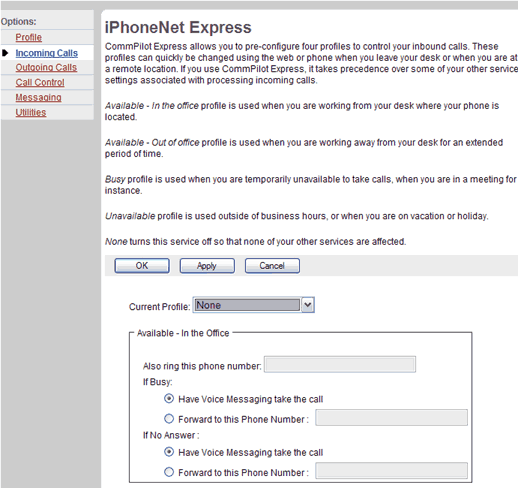
i-PhoneNet Express (Available - In the Office) - If you want your calls to ring at a phone in addition to your primary phone, type an alternative phone number (not extension) where you can be reached in the Also ring this phone number text box. When you receive a call, your phone rings and so does the other phone number that you provide for this option. If this number is not one assigned to the group, type the complete number.
- To have Voice Messaging take the call when your line is busy, click the button beside this option.
-OR-
To forward calls these calls, click the "Forward to this Phone Number" button and type the phone number. - To have Voice Messaging take the call when there is no answer, click the button beside this option.
-OR-
To forward calls when there is no answer, click the "Forward to this Phone Number" button and type the phone number.
For the Available: Out Of Office profile:
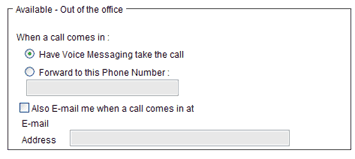
Incoming Calls - i-PhoneNet Express (Available - Out of the Office) - To have Voice Messaging take incoming calls, click the button beside this option.
-OR-
To forward calls these calls, click the "Forward to this Phone Number" button and type the phone number. If this number is not one assigned to the group, type the complete number. - Check the Also E-mail me when a call comes in at check box if you would like a short e-mail message sent to you when a message arrives and complete the E-mail Address text box.
For the Busy profile:
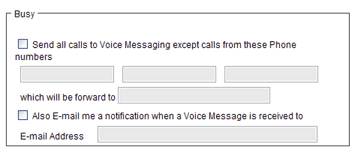
Incoming Calls - i-PhoneNet Express (Busy) - To specify up to three numbers to bypass the Busy setup, check the Send all calls to Voice Messaging except calls from these Phone numbers check box and type the phone numbers from the calls to forward. This option allows you to screen your calls, allowing just a few selected ones to come through. Otherwise, when your status is Busy all incoming calls are forwarded to your voice mail. If this number is not one assigned to the group, type the complete number.
- Type the phone number where these calls can be answered in the which will be forward to text box. If this number is not one assigned to the group, type the complete number.
- If you want an email notification, check the Also E-mail me a notification when a Voice Message is received to check box. Complete the E-mail Address text box.
For the Unavailable profile:
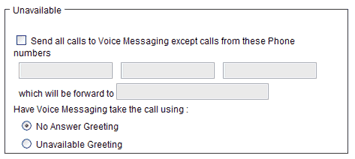
Incoming Calls - i-PhoneNet Express (Unavailable) - To specify up to three numbers to bypass the Unavailable setup, check the Send all calls to Voice Messaging except calls from these Phone numbers check box and type the phone numbers from the calls to forward. This option allows you to screen your calls, allowing just a few selected ones to come through. Otherwise, when your status is Unavailable all incoming calls are forwarded to your voice mail. If this number is not one assigned to the group, type the complete number.
- Type the phone number where these calls can be answered in the which will be forward to text box. If this number is not one assigned to the group, type the complete number.
- Click the button to select the greeting you want callers to hear.
- Save your changes. Click Apply or OK. Apply saves your changes. OK saves your changes and displays the previous page.
To exit without saving, select another page or click Cancel to display the previous page.
|
Best viewed with IE 5.0 and Netscape 6.0 & above. © SingTel All Rights Reserved.
|