 |
|
 |
Greetings
- Configure Your Greetings
Use this menu item on the User - Messaging menu page to
The Greetings service allows you to configure the messages your callers hear when your phone is busy or you do not answer.
Configure Your Greetings
Use this procedure to set your Busy and No Answer greetings.
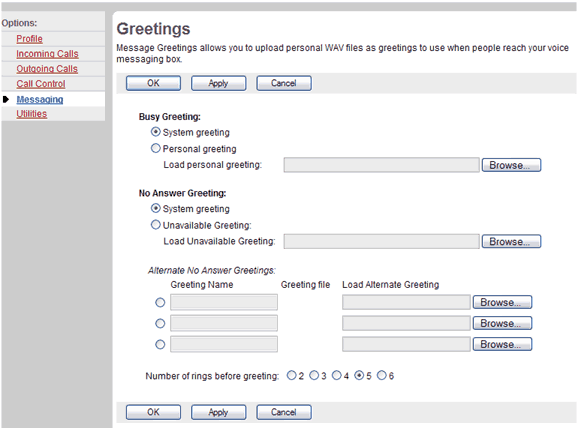
Messaging - Greetings
- On the User - Messaging menu page click Greetings. The User - Greetings page displays.
To set the busy greeting: - If you want callers to hear the standard system greeting when your phone line is busy, click "System greeting" and go to step 4 of this procedure. If you want callers to hear a personalized message, click "Personal greeting".
- Type the name of the .WAV file that contains your personalized greeting or use the Browse button to locate the file.
NOTE: You can modify the busy greeting at any time. Remember to save your changes.
To set the no answer greeting: - If you want callers to hear the standard system greeting when there is no answer, click "System greeting" and go to step 8 of this procedure.
- If you want callers to hear a personalized message, click "Unavailable Greeting."
- Type the name of the .WAV file that contains your personalized greeting or use the Browse button to locate the file and go to step 8 of this procedure.
- If you have recorded alternate greetings for callers to hear when there is no answer, type the name of the alternate greeting in the Greeting Name text box, click the button next to the greeting, and type the name of the .WAV file that contains the alternate greeting or use the Browse button to locate the .WAV file.
NOTE: You may provide up to three alternate no answer recordings. You can only access one of these at a time.
- Select the number of rings you want callers to hear before your greeting. Other services, such as Call Forwarding No Answer, share this setting, and if it is changed in one service, that change affects all other services using this value.
- Save your changes. Click Apply or OK. Apply saves your changes. OK saves your changes and displays the previous page.
To exit without saving, select another page or click Cancel to display the previous page.
NOTE: You can modify the no answer greeting at any time. Remember to save your changes.
|
Best viewed with IE 5.0 and Netscape 6.0 & above. © SingTel All Rights Reserved.
|