 |
|
 |
- View Your 2-digit Speed Dial Codes
- Set a 2-digit Speed Dial Code
- Modify a 2-digit Speed Dial Entry
- Delete a 2-digit Speed Dial Entry
Use this menu item on the User - Outgoing Calls menu page to
The 2-digit Speed Dial service allows you to assign a prefix and a two-digit dialing code to a frequently dialed or hard-to-remember number. You can assign 2-digit Speed Dial codes to up to 100 numbers.
View Your 2-digit Speed Dial Codes
Use this procedure to display your 2-digit Speed Dial entries.
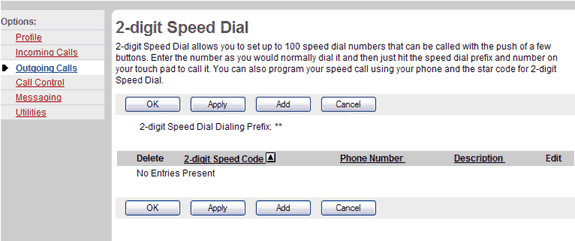
- On the User - Outgoing Calls menu page click 2-digit Speed Dial. The User - 2-digit Speed Dial page displays, showing your 2-digit Speed Dial entries.
- To display the previous page, click OK or Cancel. The User - Outgoing Calls menu page displays.
Set a 2-digit Speed Dial Code
Use this procedure to set a prefix and two-digit speed dial code to dial a frequently dialed or hard-to-remember phone number. You can set up to 100 2-digit Speed Dial numbers.
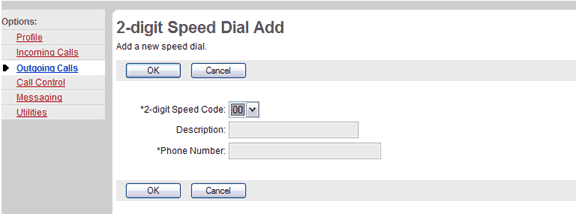
- On the User - Outgoing Calls menu page click 2-digit Speed Dial. The User - 2-digit Speed Dial page displays.
- Click the Add button. The User - 2-digit Speed Dial Add page displays.
- From the drop-down list, select a two-digit 2-digit Speed Dial code.
- Type a text description for the speed dial number in the Description text box.
- Type the phone number to assign to the speed dial code in the Phone Number text box.
- To save your changes and display the previous page, click OK.
To exit without saving, select another page or click Cancel to display the previous page.
Modify a 2-digit Speed Dial Entry
Use this procedure to edit a 2-digit Speed Dial entry.
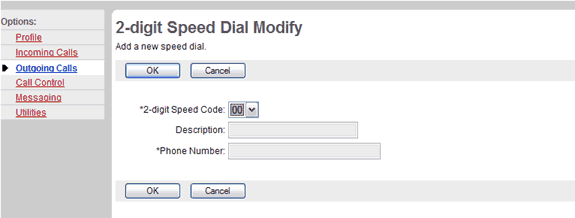
- On the User - Outgoing Calls menu page click 2-digit Speed Dial. The User - 2-digit Speed Dial page displays.
- Click the Edit link next to the entry to edit. The User - 2-digit Speed Dial Modify page displays.
- Enter a new description or phone number for the speed dial code. You cannot edit the speed dial code.
- To save your changes and display the previous page, click OK.
To exit without saving, select another page or click Cancel to display the previous page.
Delete a 2-digit Speed Dial Entry
Use this procedure to delete a 2-digit Speed Dial entry.
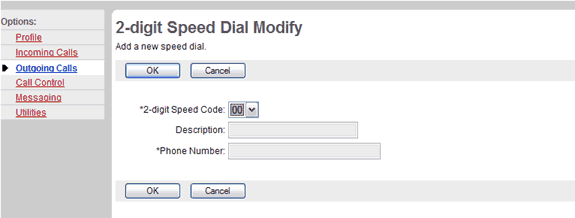
- On the User - Outgoing Calls menu page click 2-digit Speed Dial. The User - 2-digit Speed Dial page displays.
- Click the Edit link next to the entry to delete. The User - 2-digit Speed Dial Modify page displays.
- Click Delete. The entry is deleted and the User - 2-digit Speed Dial page displays.
OR - Check the Delete box next to the entry to delete.
- Save your changes. Click Apply or OK. Apply saves your changes. OK saves your changes and displays the previous page.
To exit without saving, select another page or click Cancel to display the previous page.
WARNING: This action cannot be undone. Once you click Delete, the entry is permanently deleted.
To programme up to 99 external phone numbers in 2-digit codes:
| Lift up handset |  |
Press * 0 3 |
 |
Dial the 2-digit code (00-99) and the phone number followed by # |  |
 Listen for feature acceptance message |
 |
 Replace handset |
To use the feature:
| Lift up handset |  |
Press * * and the 2-digit code (00-99) |
|
Best viewed with IE 5.0 and Netscape 6.0 & above. © SingTel All Rights Reserved.
|