 |
|
 |
- Activate or Deactivate a Priority Alert
- Add a Priority Alert
- Modify a Priority Alert
- Delete a Priority Alert
Use this menu item on the User - Incoming Calls page to
The Priority Alert service allows you to assign a distinctive ring to certain selected incoming calls.
The table below provides an explanation of each priority alert:
| Description | Description of the instance of the priority alert. |
| Days | Days assigned to the priority alert. |
| Hours | Hours assigned to the priority alert. |
| Calls From | Phone numbers assigned to the priority alert. |
Activate or Deactivate a Priority Alert
Use this procedure to set or deactivate an existing priority alert.
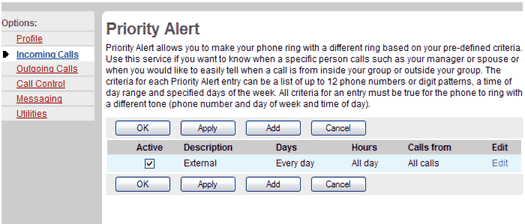
- On the User - Incoming Calls menu page click Priority Alert. The User - Priority Alert page displays.
- Check the Active check box beside the selection to activate. If a check mark displays in the Active column, the corresponding priority alert is active. To deactivate an active priority alert, uncheck the Active check box beside the selection to deactivate.
- Save your changes. Click Apply or OK. Apply saves your changes. OK saves your changes and displays the previous page.
To exit without saving, select another page or click Cancel to display the previous page.
Add a Priority Alert
Use this procedure to add a new priority alert.
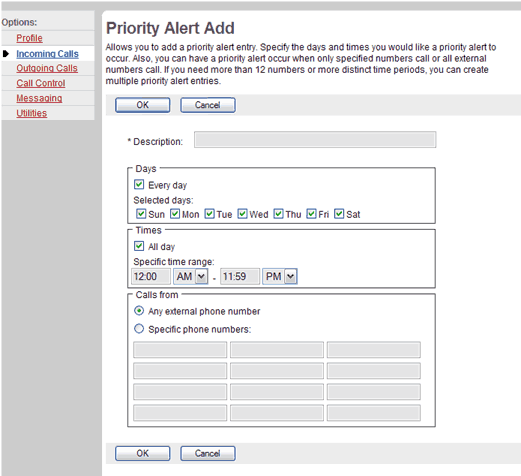
- On the User - Incoming Calls menu page click Priority Alert. The User - Priority Alert page displays.
- Click Add. The User - Priority Alert Add page displays.
- In the Description text box, type a description of the phone numbers assigned to this priority alert.
- Check the check boxes for the days for the selection. You can check Every day or if you only want priority alerts on certain days, check the appropriate box(es) for the day(s). When you check Every day, the boxes for all the weekdays are checked automatically. When you remove the check that pertains to a day, the check box for Every day is cleared automatically.
- Select the times to associate the priority alert to these calls. Check the All day box if you want priority alerts 24 hours a day. Otherwise, type the start and end times, being sure to specify AM or PM.
- To receive a distinctive ring for all calls outside of the company, check "Any external phone number." Otherwise, click your cursor in a text box and type the phone numbers to trigger Priority Alert (not extensions). If this number is not one assigned to the group, type the complete number. You can use wild cards (see Note).
NOTE: You can use wild cards. The "?" is a wild card that can replace a single digit anywhere in a digit string. A trailing "*" represents a digit string and can only appear at the end of a string containing digits and "?" wild cards. For example: 45055512?4, 450555??34, 4505?5* are all valid entries. - To save your changes and display the previous page, click OK.
To exit without saving, select another page or click Cancel to display the previous page.
Modify a Priority Alert
Use this procedure to modify an existing priority alert.
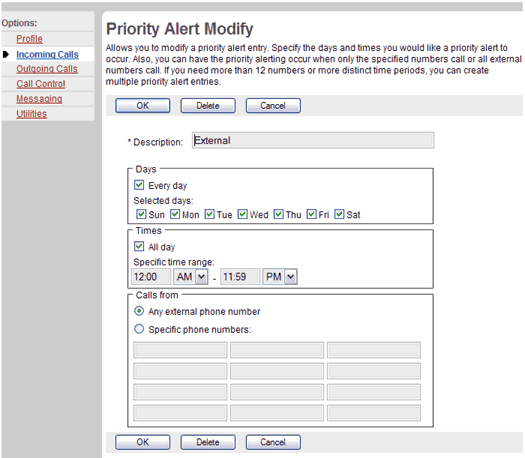
- On the User - Incoming Calls menu page click Priority Alert. The User - Priority Alert page displays.
- Click the Edit link next to the selection to modify. The User - Priority Alert Modify page displays.
- Modify the information as required.
- To save your changes and display the previous page, click OK.
To exit without saving, select another page or click Cancel to display the previous page.
Delete a Priority Alert
Use this procedure to delete a priority alert.
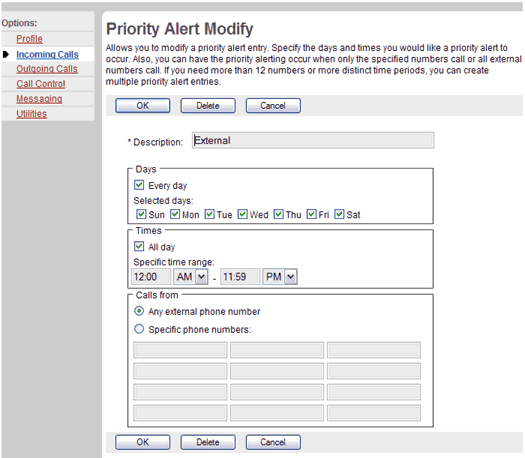
- On the User - Incoming Calls menu page click Priority Alert. The User - Priority Alert page displays.
- Click the Edit link next to the selection to delete. The User - Priority Alert Modify page displays.
- Click Delete. The entry is deleted and the User - Priority Alert page displays.
WARNING: This action cannot be undone. Once you click Delete, the instance is permanently deleted.
The Priority Alert service allows user to assign a distinctive ring to certain selected incoming calls (configurable up to twelve numbers)
User may use this service to differentiate between incoming calls from an internal party or an external party.
| External Call |  Long ringing tone |
| Internal Call |  Short ringing tone |
|
Best viewed with IE 5.0 and Netscape 6.0 & above. © SingTel All Rights Reserved.
|