 |
|
 |
- Turn the Auto Callback Feature On
- Turn the Auto Callback Feature Off
Use this menu item on the User - Outgoing Calls menu page to
The Auto Callback service sends a distinctive ring to notify that a subscriber you are attempting to call is available.
Turn the Auto Callback Feature On
Use this procedure to turn the Auto Callback feature on. This service is used to send a notification when a busy line within your group becomes available. When this service is on, you are prompted to activate Auto Callback once you have reached the busy signal. The system will monitor this line for thirty minutes by default Please note this service is not activated when you place a call to a subscriber with a SIP phone, or one that displays multiple calls.
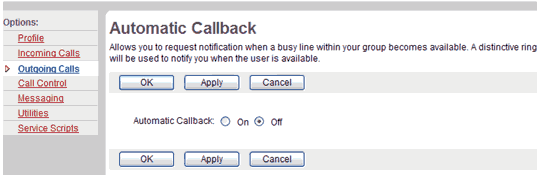
- On the User - Outgoing Calls menu page click Auto Callback. The User - Auto Callback page displays.
- Click the "On" button.
- Save your changes. Click Apply or OK. Apply saves your changes. OK saves your changes and displays the previous page.
To exit without saving, select another page or click Cancel to display the previous page.
Turn the Auto Callback Feature Off
Use this procedure to turn the Auto Callback feature off.
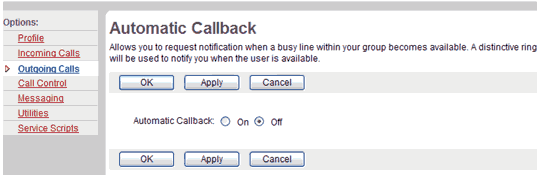
- On the User - Outgoing Calls menu page click Auto Callback. The User -Auto Callback page displays.
- Click the "Off" button.
- Save your changes. Click Apply or OK. Apply saves your changes. OK saves your changes and displays the previous page.
To exit without saving, select another page or click Cancel to display the previous page.
When you reach a busy extension number (within the same i-PhoneNet Group only), the System will call you back as soon as that line is free.
To turn on this feature, please use the web portal.
To deactivate this service for the line you are monitoring, you can use the web portal or following the following steps:
| Lift up handset |  |
Press # 8 |  |
 Listen for feature acceptance message |
 |
 Replace handset |
|
Best viewed with IE 5.0 and Netscape 6.0 & above. © SingTel All Rights Reserved.
|