 |
|
 |
Add a Conference to Start Immediately
- On the User - Conferencing menu page click Conferences. The User - Conferences page displays the Current tab.
- Click Quick Add. The User - Conferences Quick Add page displays.
- Select a conference bridge from the Conference Bridge drop-down list.
- Type the leader's phone number. Your phone number is populated by default. These are the numbers that display. You can type a different phone number or SIP address over these numbers.
- Type the participant's phone number or SIP address.
- Type the participant's name. This name appears on the User - Conference Call Control page (Optional).
- Type the project billing code. This code can be up to 50 characters (Optional).
- To save your changes and display the previous page, click OK. As well, once you click OK the conference bridge calls the leader's phone number and the participant's phone number to initiate the conference. To exit without saving, select another page or click Cancel.
Use the User - Conferences Quick Add page to add a conference call immediately. This conference call can accommodate yourself and one other person. To add a conference to start immediately, use the User - Conferences Quick Add page as follows:
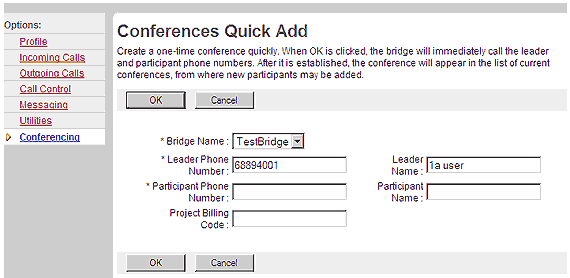
User - Conferences Quick Add
|
Best viewed with IE 5.0 and Netscape 6.0 & above. © SingTel All Rights Reserved.
|