 |
|
 |
Remote Office
- Activate Remote Office
- Deactivate Remote Office
Use this menu item on the User - Call Control menu page to
The Remote Office service allows you to use an off-site phone, for example your home office phone or cell phone, as your business phone.
Activate Remote Office
Use this procedure to access your i-PhoneNet Call Manager functionality from other phones.
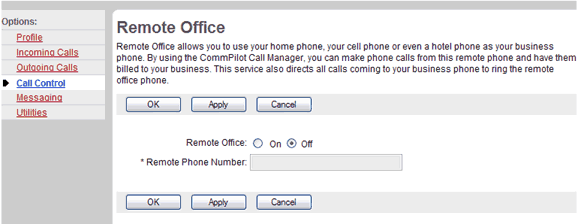
Call Control - Remote Office
- On the User - Call Control menu page click Remote Office. The User - Remote Office page displays.
NOTE: You can access this page by clicking the RO link on your i-PhoneNet Call Manager page. When the button to the left of the RO link on the i-PhoneNet Call Manager is selected, this service is on. When it is not selected, it is off.
- Click the "On" button.
- Type the number of the remote phone in the Remote Phone Number text box.
- Save your changes. Click Apply or OK. Apply saves your changes. OK saves your changes and displays the previous page.
To exit without saving, select another page or click Cancel to display the previous page.
NOTE: If you have both Simultaneous Ring and the Remote Office features active for the same phone number, an incoming call results in two calls. One of these calls is to the phone number. The other call is to the numbers listed in the Simultaneous Ring service or the members of the Simultaneous Ring Group.
Deactivate Remote Office
Use this procedure to deactivate the Remote Office service.
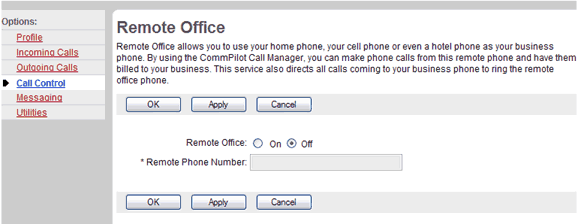
Call Control - Remote Office
- On the User - Call Control menu page click Remote Office. The User - Remote Office page displays.
NOTE: You can access this page by clicking the RO link on your i-PhoneNet Call Manager page. When the button to the left of the RO link on the i-PhoneNet Call Manager is selected, this service is on. When it is not selected, it is off.
- Click the "Off" button.
- Save your changes. Click Apply or OK. Apply saves your changes. OK saves your changes and displays the previous page.
To exit without saving, select another page or click Cancel to display the previous page.
|
Best viewed with IE 5.0 and Netscape 6.0 & above. © SingTel All Rights Reserved.
|