 |
|
 |
Distribution Lists
- Create a Distribution List
- Add an Entry to a Distribution List
- Delete an Entry from a Distribution List
Use this menu item on the User - Messaging menu page to
The Distribution Lists service allows you to create and maintain lists of phone numbers for distributing voice mail messages.
Create a Distribution List
Use this procedure to create a list of phone numbers for distributing voice mail messages. You can create up to 10 different lists.
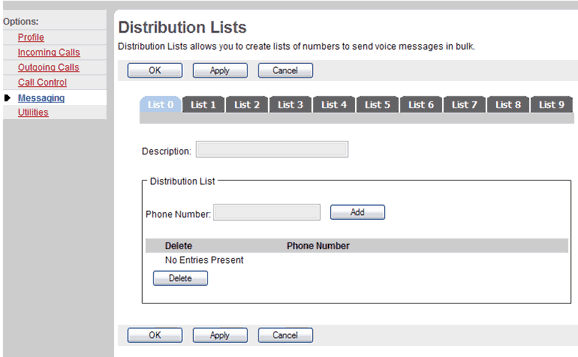
Messaging - Distribution Lists
- On the User - Messaging menu page click Distribution Lists. The User - Distribution Lists page displays.
- Click the tab for the list that you want to create.
- In the Description text box, enter a description of this list for your own reference.
- Save your changes. Click Apply or OK. Apply saves your changes. OK saves your changes and displays the previous page.
To exit without saving, select another page or click Cancel to display the previous page.
NOTE: You can modify this list at any time. Remember to save your changes.
Add an Entry to a Distribution List
Use this procedure to add a phone number to a distribution list.
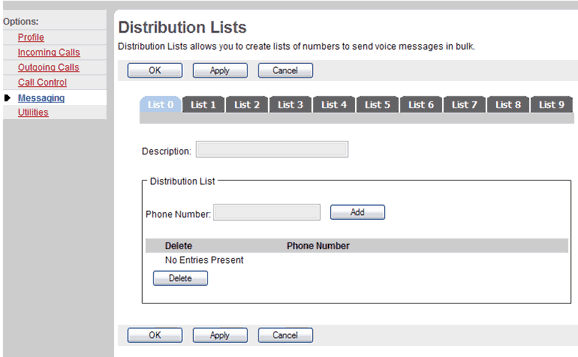
Messaging - Distribution Lists
- On the User - Messaging menu page click Distribution Lists. The User - Distribution Lists page displays.
- Click the tab for the list that you want to add to.
- Type a phone number in the Phone Number text box.
- Click Add. The entry is added to the list.
Delete an Entry from a Distribution List
Use this procedure to delete a phone number from a distribution list.
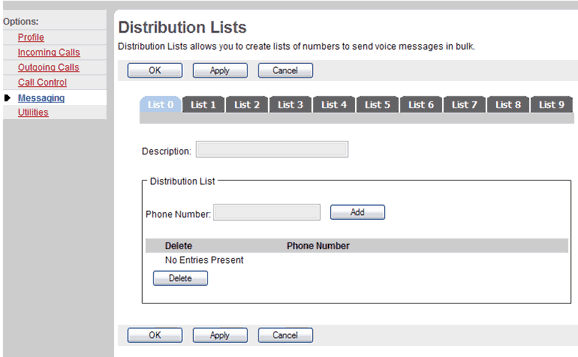
Messaging - Distribution Lists
- On the User - Messaging menu page click Distribution Lists. The User - Distribution Lists page displays.
- Click the tab for the list that you want to modify.
- Check the Delete box beside the phone number to delete.
- Click Delete. The entry is deleted.
WARNING: This action cannot be undone. Once you click Delete, the entry is permanently deleted.
|
Best viewed with IE 5.0 and Netscape 6.0 & above. © SingTel All Rights Reserved.
|