 |
|
 |
Voice Portal Call Flow
SingTel i-PhoneNet Voice Portal Quick Reference Guide
First Login with the Voice Portal Wizard| From your own phone: | |
| 1 | Dial your voice portal extension number. |
| 2 | Key in your default passcode. |
| 3 | Enter a new passcode at the Voice Portal Wizard prompt. |
| 4 | Re-enter a new passcode at the prompt. |
| 5 | Record your name at the prompt. |
| 6 | Press # |
| From a phone other than your own: | |
| 1a | Dial your voice portal extension number (when calling from within your i-PhoneNet group); OR |
| 1b | Dial your voice portal number (when calling from outside your i-PhoneNet group) |
| 2 | Key in your extension followed by #. |
| 3 | Key in your default passcode. |
| 4 | Enter a new passcode at the Voice Portal Wizard prompt. |
| 5 | Re-enter a new passcode at the prompt. |
| 6 | Record your name at the prompt. |
| 7 | Press # |
Subsequent Login
| From your own phone: | |
| 1 | Dial your voice portal extension number. |
| 1 | Enter the correct passcode to reach Voice Portal main menu. |
| From a phone other than your own: | |
| 1a | Dial your voice portal extension number (when calling from within your i-PhoneNet group); OR |
| 1b | Dial your voice portal number (when calling from outside your i-PhoneNet group) |
| 2 | Key in your extension followed by #. |
| 3 | Enter correct passcode to reach Voice Portal main menu. |
To access and manage your voice messages, change Busy or No Answer Greeting.
| Press 1 to enter Voice Messaging option. The following options are available: |
|
| 1 | Play Messages |
| 2 | Busy Greeting Menu |
| 3 | No Answer Greeting Menu |
| 5 | Compose Message Menu |
| 7 | Delete All Messages |
| * | Return to Voice Portal main menu |
| # | Repeat Main |
To manage your i-PhoneNet Express profile
| Press 2 to enter i-PhoneNet Express profile option. The following options are available: |
|
| 1 | Activate 'Available - In Office' profile |
| 2 | Activate 'Available - Out of Office' profile |
| 3 | Activate 'Busy' profile |
| 4 | Activate 'Unavailable' profile |
| 5 | No active profile |
| * | Return to Voice Portal main menu |
To record a Personalised Name
| Press 3 to enter Personalised Name option. The following options are available: |
|
| 1 | Record new Personalised Name |
| 2 | Listen to current Personalised Name |
| 3 | Delete Personalised Name |
| * | Return to Voice Portal main menu |
| # | Repeat menu |
To change Call Forwarding settings
| Press 4 to enter Call Forwarding option. The following options are available: |
|
| 1 | Activate Call Forwarding |
| 2 | De-activate Call Forwarding |
| 3 | Change forwarding destination |
| 4 | Listen to forwarding status |
| * | Return to Voice Portal main menu |
| # | Repeat menu |
To change Voice Portal Passcode
| Press 8 to enter Change Passcode option. The following options are available: |
|
| # | Enter new passcode, followed by # |
| * | Return to Voice Portal main menu |
To exit the Voice Portal, press "9".
Correct as at 1 Aug 2004. Subject to change.
© Copyright 2004, Singapore Telecommunications Limited
All rights reserved. No part of this information may be disclosed to others, nor may it be reproduced, copied or transmitted in any form or by any means, electronic, mechanical, or otherwise without prior written permission from Singapore Telecommunications Limited and upon whose request this document must be returned forthwith.
© Copyright 2004, Singapore Telecommunications Limited
All rights reserved. No part of this information may be disclosed to others, nor may it be reproduced, copied or transmitted in any form or by any means, electronic, mechanical, or otherwise without prior written permission from Singapore Telecommunications Limited and upon whose request this document must be returned forthwith.
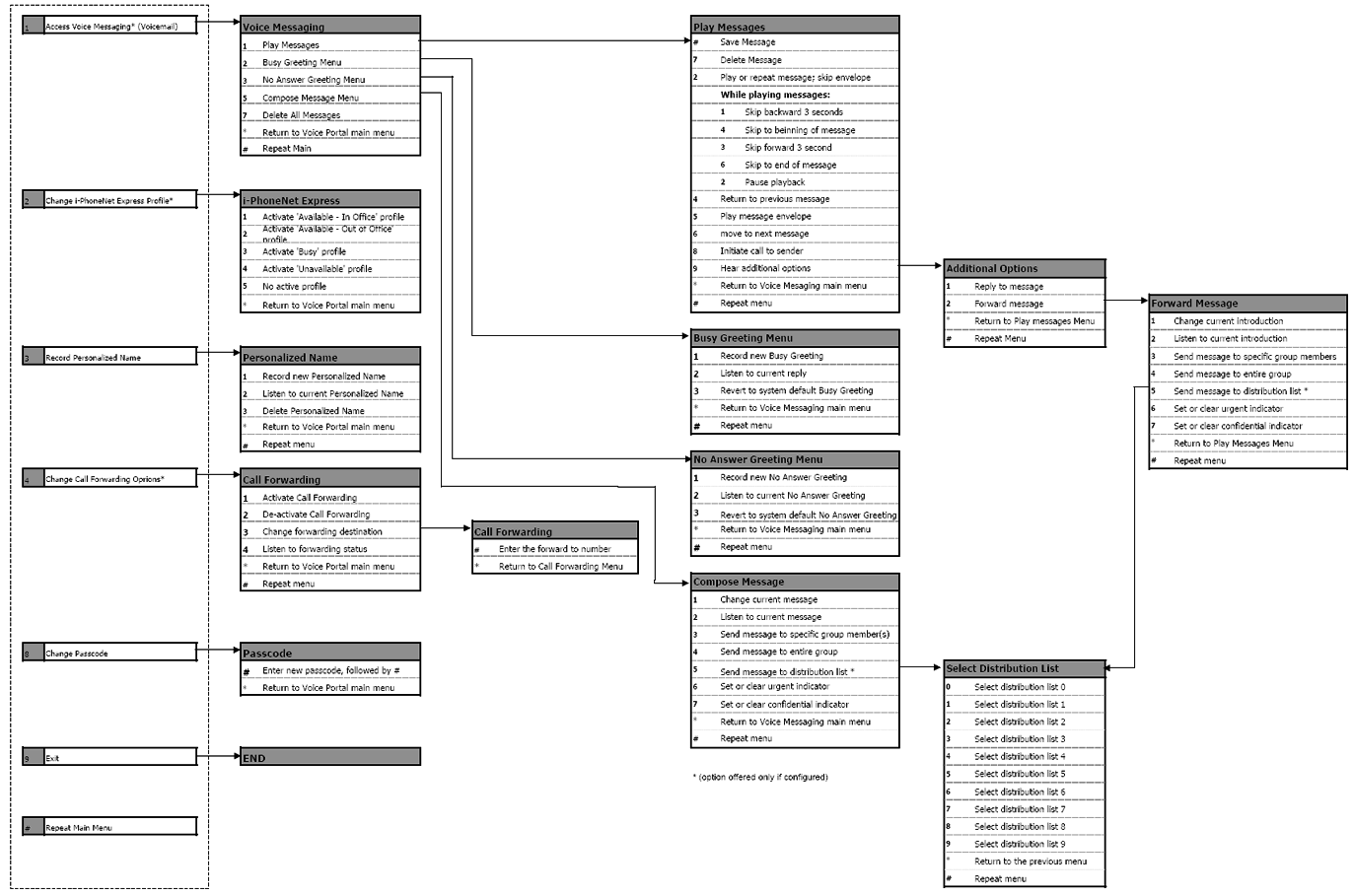
Voice Portal Call Flow
|
Best viewed with IE 5.0 and Netscape 6.0 & above. © SingTel All Rights Reserved.
|