 |
|
 |
Configuring Call Manager Preferences
Use the PREFERENCES tab to configure specific options for use of i-PhoneNet Call Manager from the Preferences page.
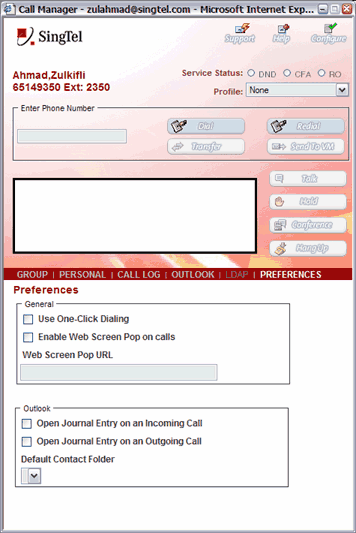
Call Manager - Preferences
- Check the Use One-Click Dialing box to dial a number automatically when clicked in any tab, such as PERSONAL or OUTLOOK. If this box is not checked, you have to click the number in a list, and then click the DIAL button to initiate a call.
- Check the Enable Web Screen Pop on calls box to bring up a specific web page when any call is received.
- If you have checked the Enable Web Screen Pop on calls box, type the Web Screen Pop URL address. The web page specified in the Web Screen Pop URL text box is automatically accessed in a new browser window for all incoming calls. The calling number may be connected to a database of clients, for example, and pertinent account information can be accessed instantly. Please note that this service only opens the specified web page.
- If you want to open a journal entry on an incoming call from Outlook, check the Open Journal Entry on an Incoming Call box. The following data are automatically populated:
Entry Type: Phone Call.
Company: Company name from the v-Card of the incoming call, if available. If the Company name is not available, the information is left empty.
Subject: "Received Call from {number} [{name if available}]"
Contacts: If available, the other party's v-card is associated. Otherwise this information is empty. - The timer on the journal entry is started. You can then save this entry in Outlook, or cancel this journal entry. This entry is saved in the Outlook default journal folder. Note that the entry timer stops automatically when the entry is saved and closed. It can also be paused using the Pause Timer button available on the journal entry.
- If you want to open a journal entry on an outgoing call from Outlook, check the Open Journal Entry on an Outgoing Call check box. The following data are automatically populated:
Entry Type: Phone Call.
Company: Company name from the v-Card of the outgoing call, if available. If the company name is not available, the information is left empty.
Subject: "Placed Call to {number} [{name if available}]".
Contacts: If available, the other party's v-card is associated. Otherwise this information is empty.
The timer on the journal entry is started. You can then save this entry in Outlook, or cancel this journal entry. This entry is saved in the Outlook default journal folder. Note that the entry timer stops automatically when the entry is saved and closed. It can also be paused using the Pause Timer button available on the journal entry.
- If you have checked either Outlook check box, from the drop-down list, select your default contact folder.
|
Best viewed with IE 5.0 and Netscape 6.0 & above. © SingTel All Rights Reserved.
|