 |
|
 |
Modify Conference Documents
- Microsoft Word files (.doc)
- Microsoft Excel files (.xls)
- Microsoft PowerPoint files (.ppt)
- Text files (.txt)
- Document File Name -: displays the name of the document.
- Status - displays the status of the document. Status types include:
- Pending - the document is waiting to be processed.
- Queued - the document is preparing to be processed.
- Read - the document is available for conference participants.
- Error - there was an error in adding the document. Please try again.
- Error Message - displays the error message pertaining to the document.
- On the User - Conferencing menu page click Conferences. The User - Conferences page displays the Current tab.
- If the conference is not on the Current tab, click the tab that contains the conference to modify (Future or Expired).
- Click Edit or any item on the row of the conference to modify. The User - Conferences Modify page displays.
- Click Documents. The User - Conferences Modify Documents page displays.
- On the User - Conferences Modify Document page, type the name of the document or Browse to select it.
- Type the password to decrypt this document (Optional - for Microsoft documents that are password-protected).
- Click Add.
NOTE: If you do not click Add, the document is not added.
- Click Apply or OK. Apply saves your changes. OK saves your changes and displays the previous page. To exit without saving, select another page or click Cancel to display the previous page.
- On the User - Conferences Modify Documents page, check Delete in the check box beside the document to delete.
- Click Delete. The document is deleted and the User - Modify Conferences page displays.
WARNING: This action cannot be undone. Once you click Delete, the document is permanently deleted.
Use the User - Conferences Modify Documents page to add, modify, or delete a document associated with a conference.
Use this page to add the following types of files:
The following information is displayed for each document:
To modify a document available for a conference, use the User - Conferences Modify Documents page as follows:
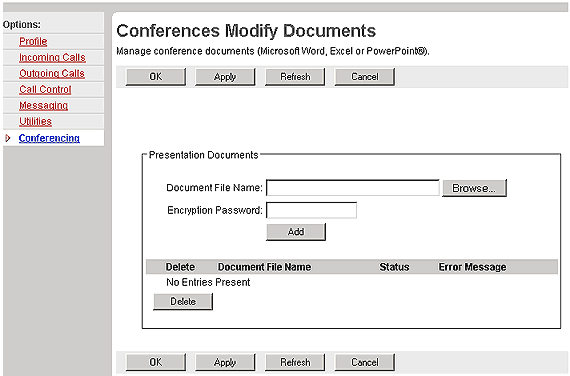
User - Conferences Modify Documents
Add a Document to be Available for a Conference
|
Best viewed with IE 5.0 and Netscape 6.0 & above. © SingTel All Rights Reserved.
|