 |
|
 |
-
i-PhoneNet Call Manager provides you with features to place and receive calls through the web interface. When you first log in, the i-PhoneNet Call Manager page is displayed on top of the Home page.
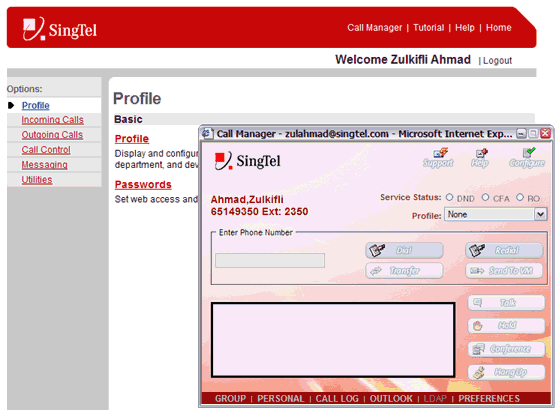
-
Alternatively, click the Call Manager link from any page to access the i-PhoneNet Call Manager page.
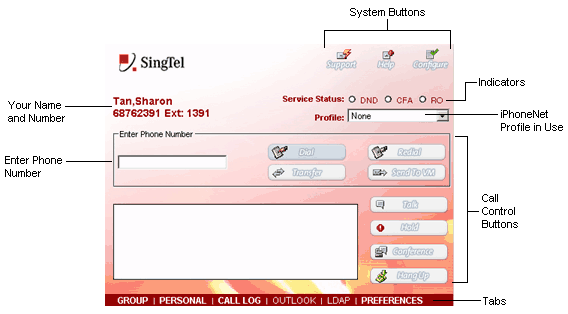
The Call Manager page displays the text boxes and buttons described below.
|
Text boxes and buttons |
Description |
|
Userís Name and Number |
Displays your i-PhoneNet userís name and phone number. |
|
Enter Phone Number |
Phone number to call. |
|
Call Control Area |
Displays the calls you are currently engaged in.† Each call is numbered and is identified by the following labels:† Talking, Hold and Conference.† If your i-PhoneNet Call Manager is integrated with Outlook, a plus (+) sign appears beside the callerís name.† Clicking on the + sign adds this contact to your Outlook Contacts database. |
|
Tabs |
See Using the Call Manager Tabs for information on using Call Manager tabs. |
|
Call Control Buttons |
Use the Call Control Buttons to control your calls.† See Placing and Receiving Calls for more information on controlling your calls. |
|
i-PhoneNet Express Profile in Use |
Displays the i-PhoneNet Express Profile that is currently in use.† See i-PhoneNet Express for information on Configuring i-PhoneNet Express profiles. |
|
Indicators |
Displays the service status indicator that is currently active.† |
|
System Buttons |
Use the system buttons to access Call Manager system features.† These include: Support: Use SUPPORT to open a new e-mail message to report a problem to Call Manager i-PhoneNet Customer Support. Help: Use HELP to access context-sensitive help. Configure: Use CONFIGURE to display your current configuration settings.† See the section i-PhoneNet Call Manager for information on configuring Call Manager. |
|
Best viewed with IE 5.0 and Netscape 6.0 & above. © SingTel All Rights Reserved.
|